When working with Celestix Forefront MSA/WSA Appliances you may have to reinstall the Appliance with the default TMG/UAG-Image at some point. It is really easy to reset the Appliance after having followed the various steps as described in the userguide. The image is then reinstalled on the hardware and several actions will take place to finish the appliance setup thereafter. Some basic initialization tasks take place after the image is copied to the hardware which actually is the core set up of the machine. Some auto-admin-logon tasks start and several vbscripts run during the post installation phase. At this point you might experience a problem that the vbscript does not stop running. The script hangs and nothing more happens. The Appliance fails to reinitialize and all the features, including the typical first-start wizards of TMG/UAG will fail. If you compare the intructions in the Celestix userguide you won´t see any mistakes you may have made. The solution to the problem is that the network interfaces eth0 and eth1 need to have a physical link to run the initialization scripts. There is no documentation about this prerequisit. Hence, you simply need to crossover these two ports or link them to a switch and the reset process will run properly. Celestix has been informed about this documentation issue and I hope they will add this missing information as soon as possible to their Appliance userguide.
Get Information and samples from the field. Take part of some of the challenges while working as a road-warrior Technical Senior Consultant for Microsoft Products and Technologies.
Dienstag, 5. Oktober 2010
Donnerstag, 30. September 2010
Microsoft Forefront UAG Administrators Handbook
A new book is available for peope interested in configuring and administering the Microsoft Forefront UAG 2010. The book is written for Networking and Security Engineers who are intended to integrate UAG in the corporate network. For more information and details click here.
Microsoft Forefront UAG in Common Criteria Evaluation
Microsoft Forefront UAG has formally entered evaluation for Common Criteria Evaluation Assurance Level 2+ with TÜViT as the testing laboratory and is listed in the Evaluated Product List on the BSI website. For more information you can read this blog and you can find the Evaluated Product List here.
Samstag, 25. Oktober 2008
How to configure IAG to use ADAM as a custom Repository
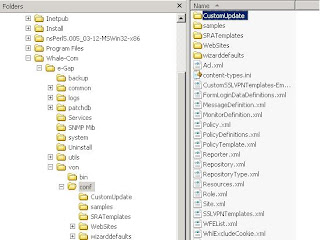

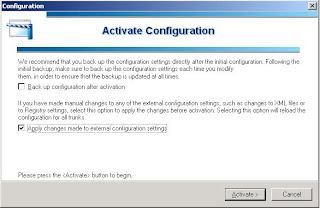
Now we are ready to configure our portal to accept logins from users stored in ADAM. To allow them to log in expand HTTPS Connections and click on you portal. From there click on the Configure button near Advanced Trunk Configuration to open your portals configuration page.
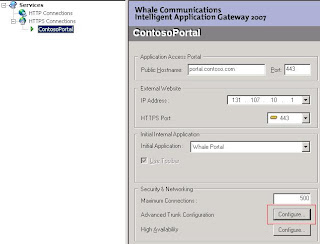
Freitag, 24. Oktober 2008
How to set up Active Directory Application Mode (ADAM) for use with IAG
First you have to set up the components using Add/Remove Programs - Add/Remove Windows Components - Active Directory Services - Active Directory Application Mode (ADAM)
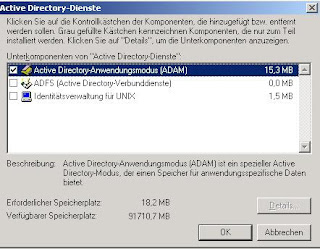
After the setup has finished you will find a new program group named ADAM under All Programs:
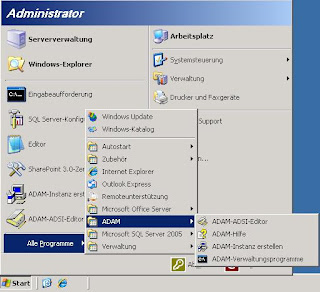
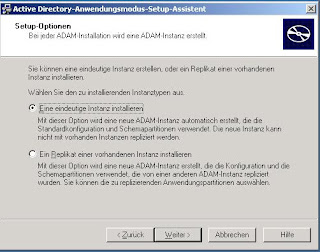
For the instance name choose any name you like - you can identify your instance after finishing the wizard in services.msc
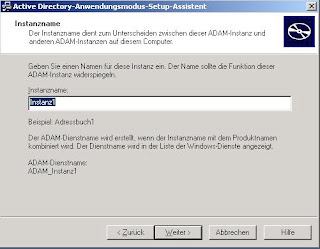
Define the ports for unencrypted and encrypted LDAP connections. To use encrypted LDAP connections or LDAPS you have to issue a server authentication certificate for the service running your instance
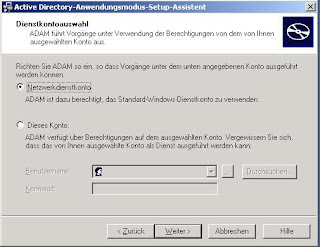
Now you have to select the the ldif-files for schema import. The three ones selected in the screenshot are enough in this scenario
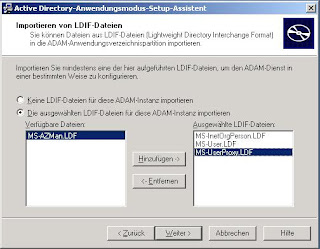
After clicking next two or three times more the creation of your directory will start, the schema files are imported and the service is started. Now you are ready to use your instance.
When the installation is finished you can find the ADSI-ADAM-Editor Tool within the ADAM Program Group created during the installation. You are using this tool to create users, groups, ou´s and to fill out the properties you need. The first thing that needs to be done is to establish a connection to your fresh installed LDAP Directory. Therefore you create your connection like the screenshot shows by right clicking the top node and select connection:
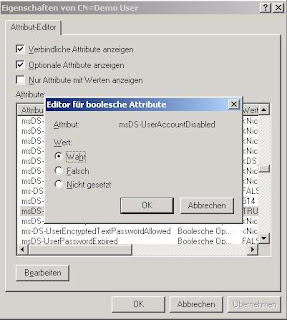
The next step is to enable read access on the directory for your created user. In ADSI-ADAM you can see a node called CN=Roles. You can find three predefined groups named Administrators, Readers and Users. To give read access to our created user we need to right click the group named readers and select the property member. Click edit to open the membership window for that group. Enter the full distinguishedName of the user object you like to put in.
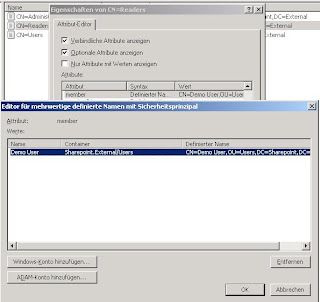
ADAM by default is configured to only allow secure connections. For interaction with IAG authentication we connect to the ADAM instance using the simple bind method. You should think about securing this communication, that means encrypting using IPSec. To test that simple bind will NOT work out-of-the-box you can use ldp.exe which can be startet through the ADAM Command Prompt in the ADAM Program Group. As you can see unencrypted authentication is disabled by default.
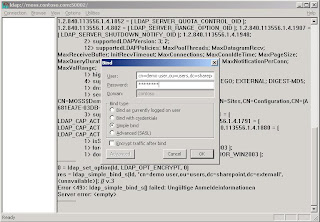
Mind the message about simple bind in the lower end of the ldp tool. To enable simple bind you have to use the ADAM Command Console using the dsmgmt command. Very simmilar to ntdsutil you configure the ds behavior to allow password operations on unsecure connections. The following screen shows you the exact commands in dsmgmt.
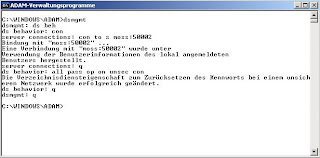
After configuring the ADAM instance you are able to bind to the directory using simple bind.
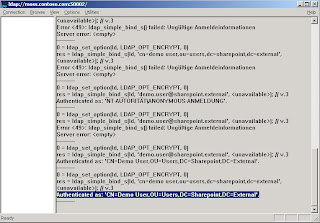
Everything is done so far. You can additionally create a group, for example Sharepoint in the same way you created a user or an ou. In the value for the group-type enter 2147483650. Adding users to the group can be done in the same way you added the demo user to the Readers group for ADAM instance reader access. Select the member attribute of the group an add the user using the distinguishedName of the user object. We can continue with our work in IAG now.











